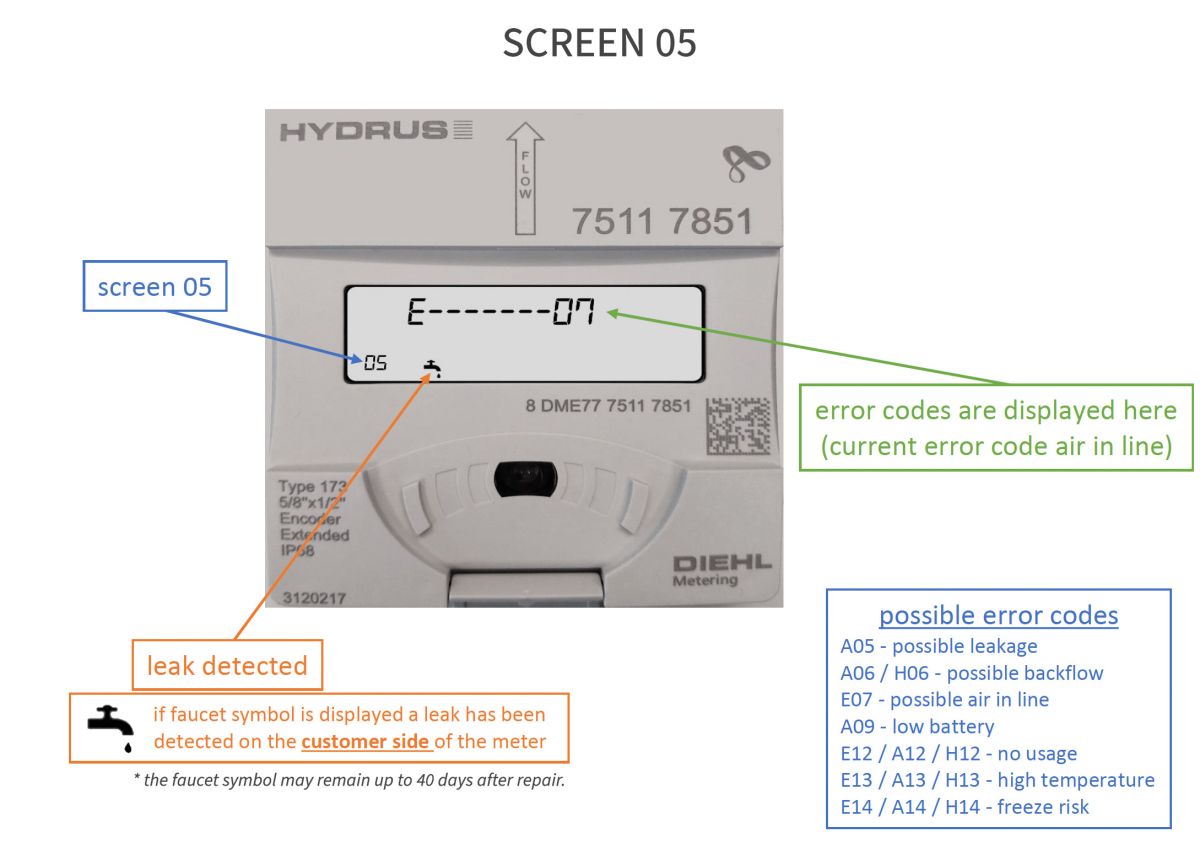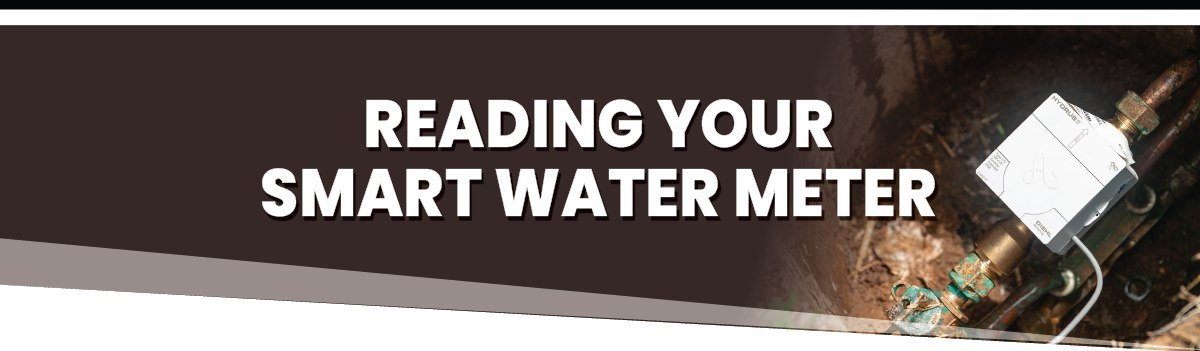
How to Read Your Smart Water Meter?
① Locate Your Water Meter Box
Your water meter box is typically located near the front of your property, close to the street, enclosed in a concrete box with a dark lid labeled "water." In order to open the lid, it is recommended to use a tool such as a large screwdriver by inserting it into one of the holes and gently prying off the lid.
Inside the box, you may encounter wasps, bees, ants, and arachnids. Avoid using your hands to open the lid.
Warning: If you have one of our new smart water meters, a transmitter will be affixed to the lid with a wire connecting it to the meter. It is extremely important not to damage these wires. In the event of damage to Eastside Utility District's equipment, including but not limited to the meter box, lid, meter, transmitter, or connecting wire, the District will repair or replace all affected equipment at the customer's expense. Eastside Utility District is not liable for any personal injuries or damage to the customer's equipment and facilities. Refer to the Theft of Service and Tampering Policy .
② Inside the Water Meter Box
When you open the meter box cover, you will see a light gray Diehl Hydrus smart water meter.
On the front of the protective cover, you will see:
- An 8 digit meter number located at the top right.
- The meter type and size located at the bottom left.
Lift the gray lid to reveal the digital display. 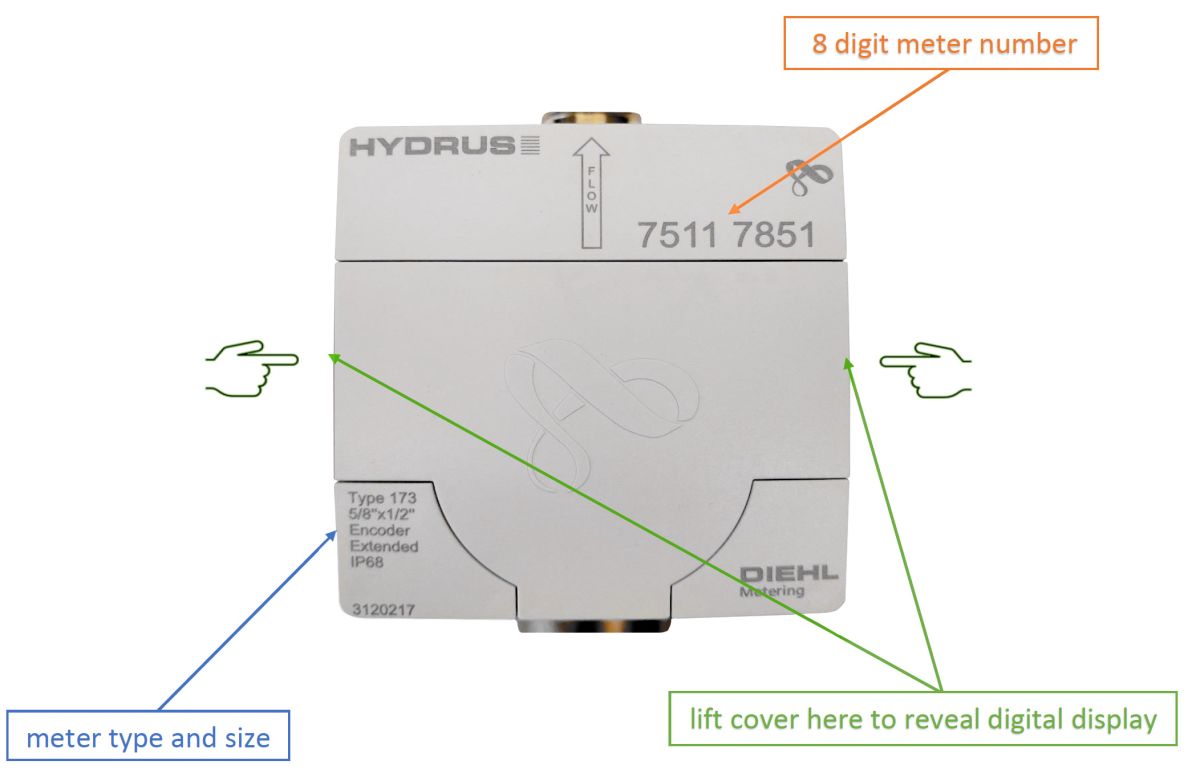
③ Reading the Meter
Screen One (01) shows the total water consumption. Water consumption charges are calculated on 100 cubic feet. Read the number displayed from left to right; this reading represents your meter reading.
When the meter door is opened, the meter will flash a screen check, then the current usage reading. It will remain for 10 seconds. The meter will then rotate through four screens as described below.
To toggle manually between screens, locate the black optic eye sensor directly below the screen and use your finger to cover and uncover the sensor. To remain on the current screen, continuously hold your finger over the sensor.
Note: If the protective lid is left open, the display will shut off after four minutes to save battery life. To display again, cover and uncover the sensor with your finger or close and reopen the lid. 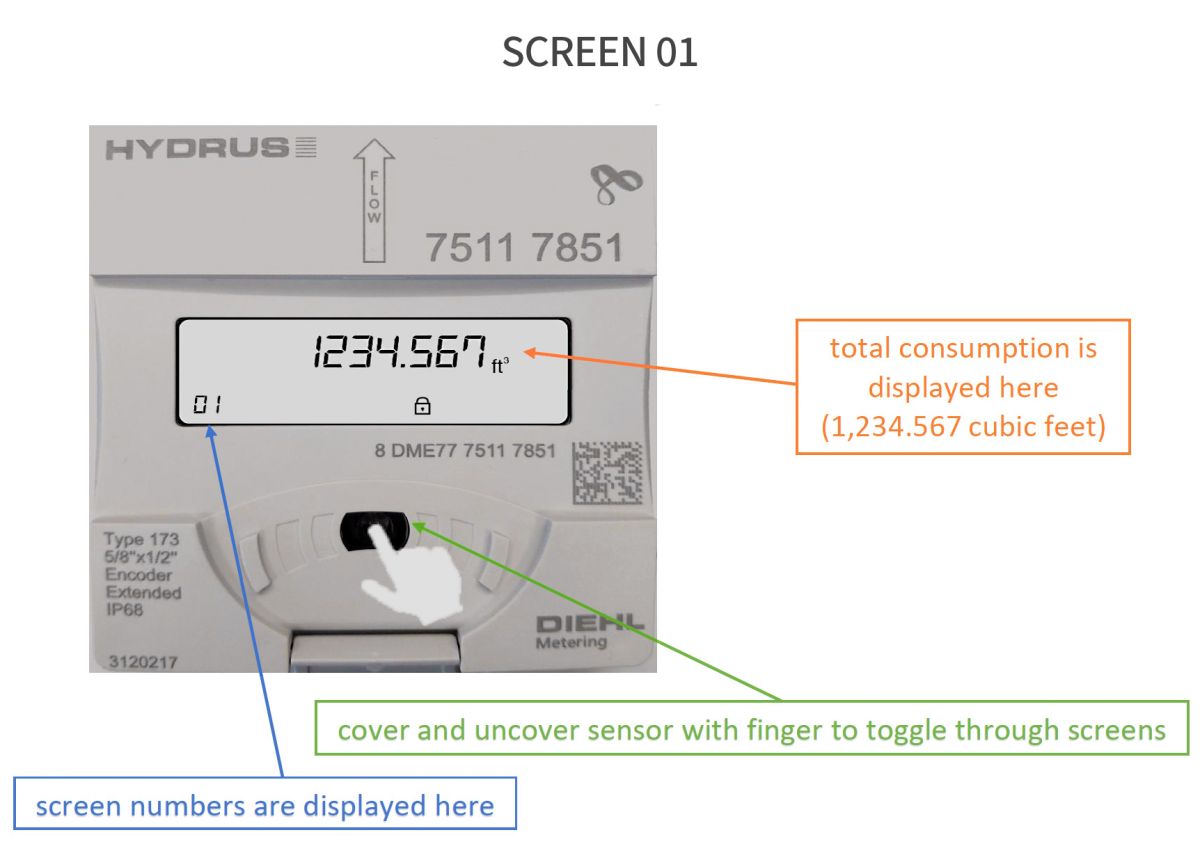
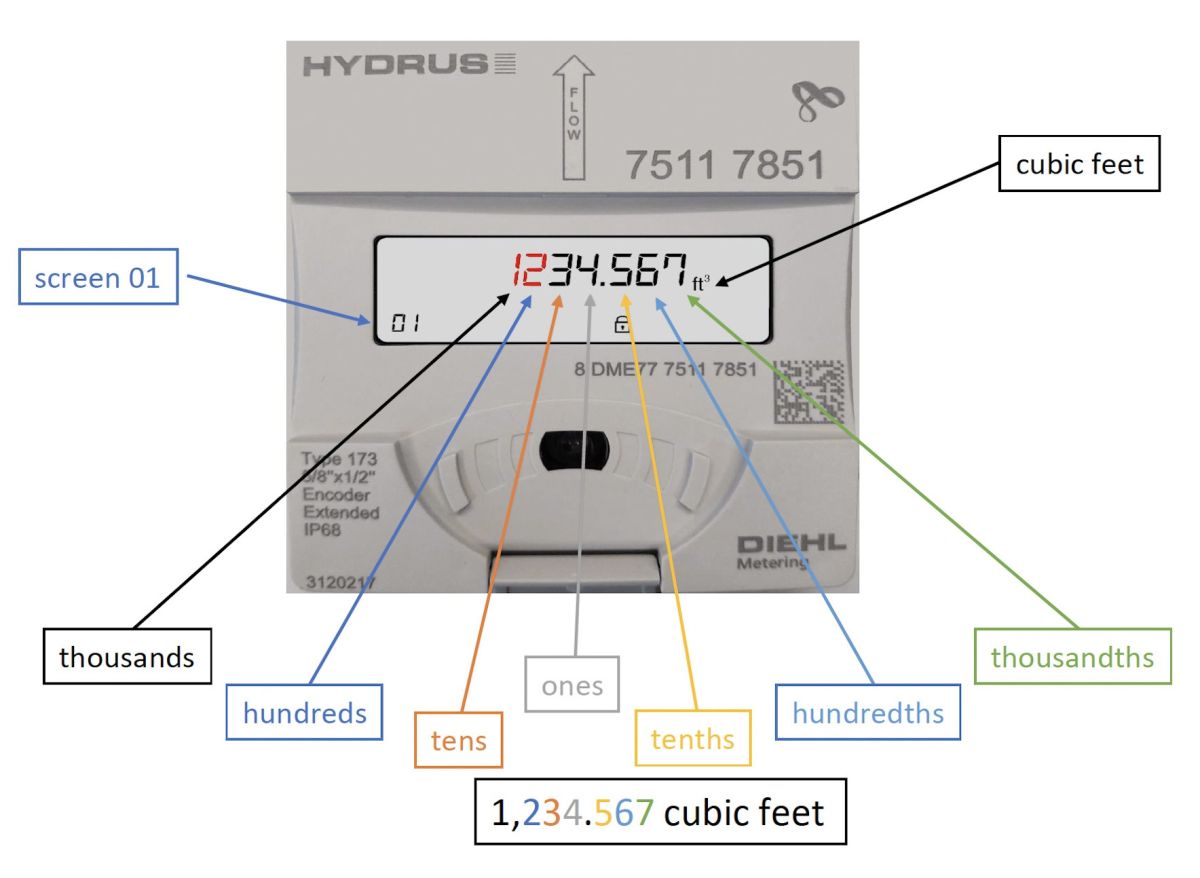
④ Compare the Meter to Your Bill
Compare the reading from Screen One (01) to what your bill states as your current or present reading.
Keep in mind that you might be checking your meter on a date different from the one used for billing. This could result in a difference in the amount you find, compared with the amount on which your bill is based. However, if your reading is considerably higher than what is on your bill, click here to check for a leak or try to determine the source of large water use. If your reading is significantly lower than the reading on your bill, please contact us for assistance.
View the current rates for your county:
– Coming Soon –
Hamilton County
Bradley County
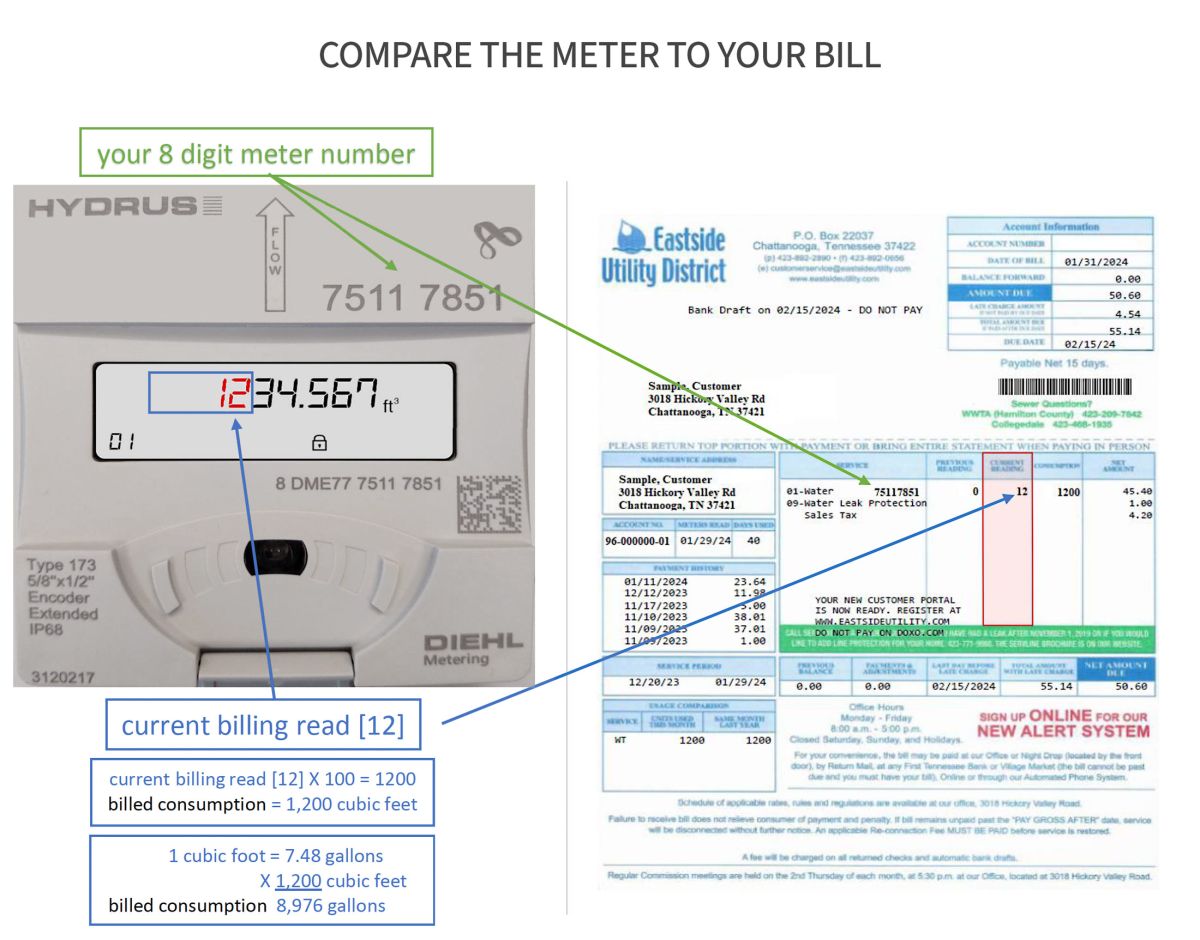
⑤ Screen 03
Screen 03 displays the firmware version number. (Please note there is not a Screen 02.)
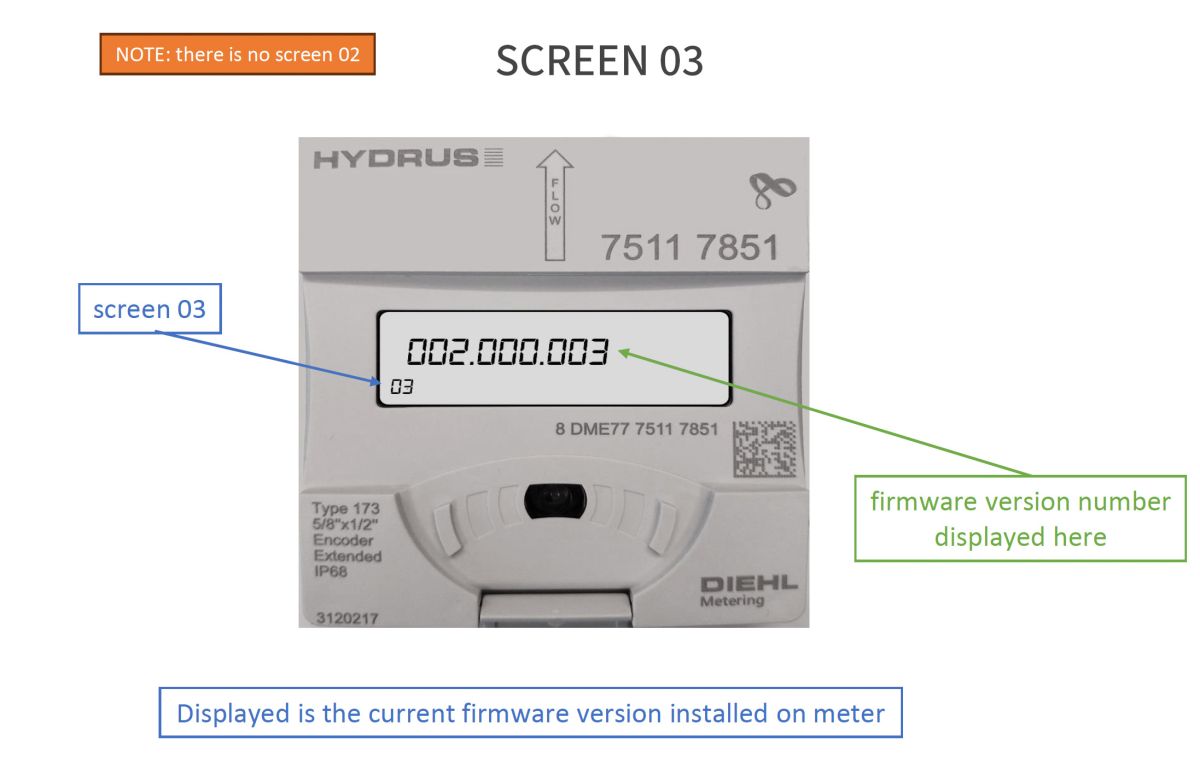
⑥ Screen 04
Screen 04 displays the current usage in real time. Flow is displayed in gallons per minute.
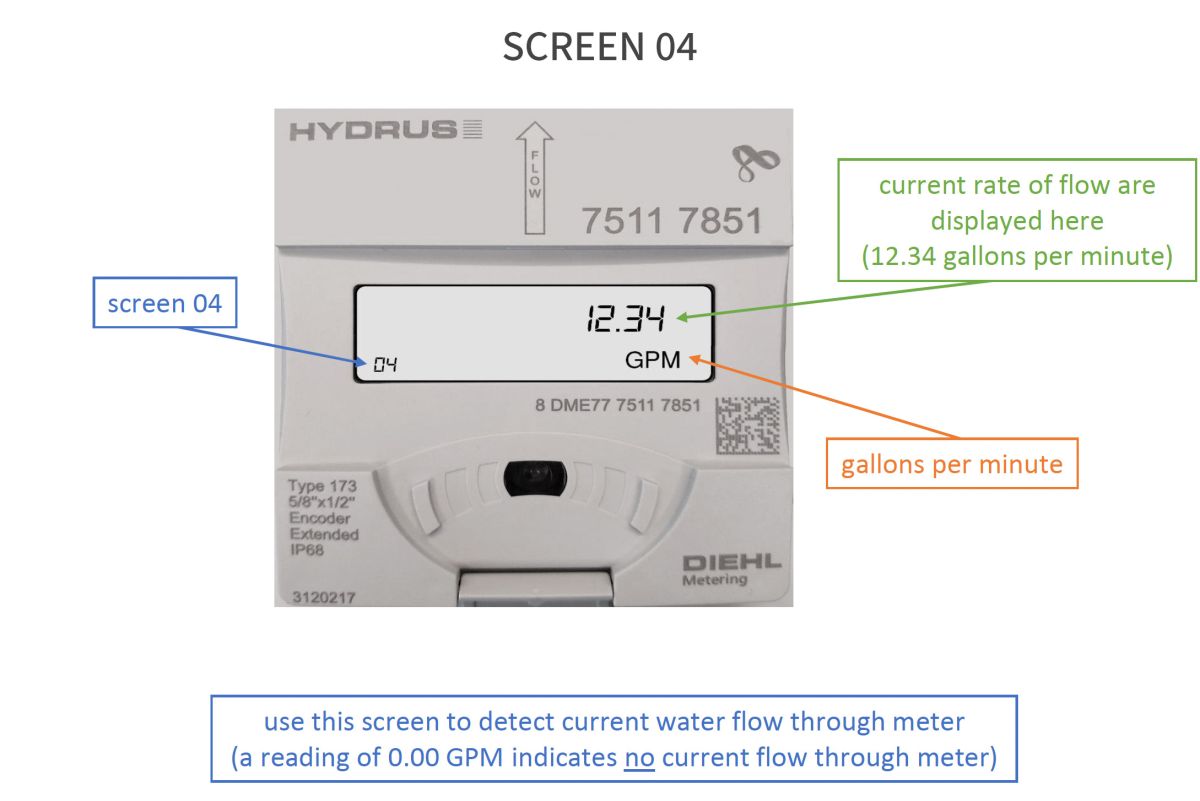
⑦ Screen 05
Screen 05 displays any errors the meter currently has. In the following example, a new meter shows a "Possible Air in Line" E07 error code.
- A5: Possible leakage
- A06 / H06: Possible backflow
- E07: Possible air in line
- A09: Low battery
- E12 / A12 / H12: No usage
- E13 / A13 / H13: High temperature
- E14 / A14 / H14: Freeze risk